Create your own custom stickers for WhatsApp, here’s how
- Create your own custom stickers for WhatsApp, here’s how
WhatsApp, the Facebook-owned instant messaging platform, had last week rolled out a new feature of Stickers in the chats for both iOS and Android platform. The Stickers feature allows users to send different stickers while chatting just like its competitors such as Hike Messenger, Telegram, WeChat and more.
WhatsApp rolled out 12 stickers pack for its users in the latest update version 2.18. The users can now view these stickers under a new option in the emoji section of the app called Stickers, which they can share with friends and family on personal and group chats.
“Whether with a smiling teacup or a crying broken heart, stickers help you share your feelings in a way that you can’t always express with words. To start, we’re launching sticker packs created by our designers at WhatsApp and a selection of stickers from other artists,” WhatsApp had said in a blog post.
Additionally, it has also added support for third-party sticker packs to allow users to create their own personal stickers for WhatsApp.
If you want to make things more interesting, you can create your own sticker packs, and then load them onto WhatsApp by following the step-by-step guide below. These stickers can be published on Google Play Store from where they can be downloaded by multiple users.
Before you start, there are two pre-requisites needed to create your own stickers pack: (1) Latest version (2.18) or above of WhatsApp, and (2) Working Internet connection
- Go to Google Play Store for Android and search for an app called ‘Sticker maker for WhatsApp’ by the developer Viko & Co.
- Download and install the app on your Android device. Please note that is a third-party app.
- Once installed, launch the app, you will see an option called ‘Create a new sticker pack’. It will ask to input details like Stickerpack name and Sticker pack author. You can choose to fill the requested details or totally skip this step. Once you are done, tap the option ‘Create.’
- Once done, open the folder/pack you have just created. You will see a ‘tray icon’ (an empty sticker tray) with a capacity of up to 30 stickers. (Note, you will need to add all 30 stickers at once as the pack cannot be edited once published on WhatsApp. Further, you can publish your stickers pack with fewer stickers, but cannot add more to the pack upon publishing.)
- Click on the place ‘tray icon’. You will have an option to add a file from your phone storage or click a new one for the sticker pack.
- After getting the image, you will have to outline the part of the picture you want in the sticker. Click on the ‘Yes, Save Sticker’ option. Note, you need to add at least three stickers to publish your sticker pack.
- Once you are done adding all the stickers, click on the green-color ‘Publish Sticker Pack’ button on the bottom right. It will then give a prompt if you want to add the pack to WhatsApp. Accept it.
After the above process is complete, open WhatsApp and go to the Stickers section by tapping on the Emoji icon from the left of the text box. Choose the Stickers option and look for the stickers you have added. Tap on it to send the stickers you have created with your friends and family.
If you want to create a sticker app which anybody can use, then you need to follow the below instructions given by WhatsApp:
* Each sticker is an image that has a transparent background.
* Stickers must be exactly 512×512 pixels.
* Each sticker must be less than 100 KB. See the README files associated with the sample apps for tips on reducing the file size of your stickers.
* Stickers must be exactly 512×512 pixels.
* Each sticker must be less than 100 KB. See the README files associated with the sample apps for tips on reducing the file size of your stickers.
You must also provide an icon that will be used to represent your sticker pack in the WhatsApp sticker picker or tray. This image should be 96×96 pixels and must be less than 50 KB. See the README files associated with the sample apps for tips on reducing the file size of your tray icon.
In addition to the requirements above, we strongly recommend the following when designing your stickers:
* Stickers will render on a variety of backgrounds, including white, black, colored and patterned. For this reason, we recommend you add an 8-pixel #FFFFFF stroke to the outside of each sticker. View this sample Photoshop (PSD) file.
* There should be a 16-pixel margin between the actual sticker image and the edge of the 512×512 pixel canvas.
* There should be a 16-pixel margin between the actual sticker image and the edge of the 512×512 pixel canvas.

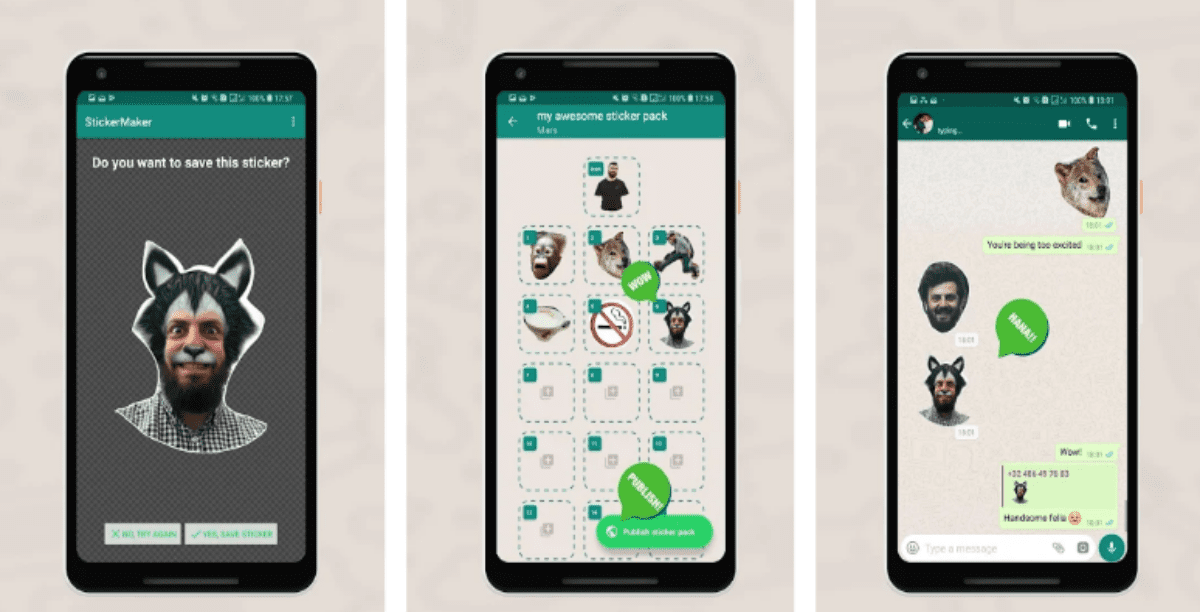








![[MUSIC] I'blink- Sorry Momma (freestyle)](https://blogger.googleusercontent.com/img/b/R29vZ2xl/AVvXsEhGBD7B0Pn3znl-tWDG5Lhx-ATBwubVniqACoDi_3bTwjtBbfnBkXFqxVx2he1UO4bHFUpkEfFkZIOW-HLd_raYDiYOse2vmV1IbFfoYckXEA1ELGv-4cx2zrSDTZNoXnKaxP9Kb0JhelM/s72-c/DSC_0027.jpg)


3 comments:
dog grooming is the specialty of my sister, she really loves grooming every dog in our house:: https://www.hackingadda.com
Excellent article. Very interesting to read. I really love to read such a nice article. Thanks! keep rocking. manager whatsapp para empresas
Thanks so much
Post a Comment